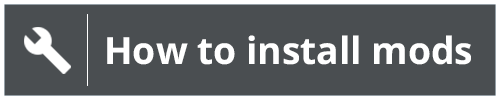Discord Server - any problems, issues, suggestions and stuff please go there now.
https://discord.gg/hY5KpyQkhJ
It took me 2 years (2018 - 2020), reading and watching thousands of useless tutorials, to figure out how to make skins. Eventually, I just ended figuring it out myself, which took me a month, and still needed to ask for help on the forums. In order that nobody else has to waste 2 years of their life that they will never get back, I made this!
If you have any suggestions, questions, or bugs, please message me and don't use the review section to do that.
FYI: I don't really play BeamNG.drive anymore so @Top Tier Studios is basically in charge of this mod now.
OVERVIEW:
This mod is in its experimental stages, so there are a few things that don't work yet, and through use, I'm expecting that you guys will find bugs and stuff. This mod is for complete beginners, and only contains all of the official vehicles of Beamng.drive. Huge thanks to @Top Tier Studios (you're a LEGEND!!!!) for helping me make this mod! If you are able to fix any problems, please message me with your fix and I will update it, so don't reupload it, thanks. If you get any errors or have any issues or just plain stuck, message me. Please rate 5 stars!This is my first major mod! Enjoy!
P.S You don't have too, but please credit me if you use this because I want to see what skins you guys make with this!
DISCLAMIER (CAN I MAKE THIS ANY BIGGER?): Yes, there's a tutorial on the wiki, but still doesn't mean this is useless. This mod is meant for beginners (as I stated before), not people who know what they are doing. So please don't rate 1 star because of this reason. If you think it is useless, then don't use it, no need to give a 1 star review on a mod that you are not interested in using. Also, this method works 99% of the time. See KNOW ERRORS AND HOW TO FIX THEM to fix them.
This overview is set out in sections;
OVERVIEW
HELPFUL LINKS
KNOW BUGS
PLANNED UPDATES
POTENTIAL UPDATES
HOW TO USE
ADDITIONAL INFORMATION
KNOWN ERRORS & HOW TO FIX THEM
ADVANCED
HELPFUL LINKS:
Paint.net
(to edit the .dds files)
https://www.getpaint.net/download.html
Notepad++
(to edit everything else)
https://notepad-plus-plus.org/downloads/
Beamng.drive skin wiki
("tHiS mOd Is UsElEsS, tHeRe'S a TuToRiAl On ThE wIkI" - 1 star reviewers 2020)
https://wiki.beamng.com/Skin_Creation_Megapage
Discord Server
(Support and Stuff)
https://discord.gg/hY5KpyQkhJ
Video Tutorial
(Made by @Top Tier Studios, published by BNGF Plus)
(FYI: It is slightly different way of using this mod than what I have written here but both ways 100% work)
KNOWN BUGS:
(._.) ( l: ) ( .-. ) ( :l ) (._.)
PLANNED UPDATES:
Glass skinning
(I tried, need help ASAP)
Ambulance skin
(WIP)
(I think I got it working)
Comments in code
(I think I got them all)
Video Tutorial
(PAIF)
(Procrastination At Its Finest)
POTENTIAL UPDATES:
(I'm probably too lazy to do thesesorry!)
Add any new official vehicles that come out
Colorable skinning
HOW TO USE:
1. Either download the zip file and extract it or unpack this mod once you download it/subscribe to it
2. Open up the mod files and copy (ctrl + c) the vehicle or vehicles you wish to skin. NOTE: DO NOT USE CTRL + X TO COPY THE FILES UNLESS YOU WANT THEM GONE FOREVER! (dun dun duuuuuuuun)
3. Wherever you paste (ctrl + v) the files, make sure your file directory is correct. CARNAME will obviously be the name of whatever vehicle or vehicles you are skinning. \vehicles\CARNAME\SKINNAME
4. Edit the files! Make sure to edit EVERY FILE, FILE NAME WHERE REQUIRED AND FOLDER NAME WHERE REQUIRED or otherwise you might get an error!
Wherever you see 'SKINNAME', replace 'SKINNAME' with whatever you are naming your skin. Make sure that you skin name has no spaces e.g. ShiningGold or Gold
Wherever you see 'SKIN NAME 'or 'YOUR SKIN NAME', replace 'SKIN NAME' or 'YOUR SKIN NAME' with whatever you are naming your skin. Here it is ok that the name has spaces e.g. Shining Gold or Gold
Wherever you see 'YOU', replace 'YOU' with your name e.g. for me, it would be Beamer XD.
Wherever you see 'DESCRIPTION', replace with a description of your skin.
The (CARNAME)_skin_SKINNAME.dds, or if your skinning the Gavirl H - Series, there is an additional .dds called van_cargobox_skin_SKINNAME, is the skin itself, so edit this to make your skin. Don't forget to rename it! Make sure when you edit it, you create new layer, do your skinning there, and then delete the uv background once your done. Also make sure that when you save your skin, your save it as a .dds (DirectDraw Surface) file.
When saving the skin in paint.net, a save confirmation screen will appear. Before clicking ok, you must first open the dropdown menu, and select the second option named BC1 (sRGB DX 10+). Once this is selected, then the skin can be saved. If you fail to do this step, the skin colours will look washed out in game. Fortunately if you do forget, you can reopen the skin and save it with the proper setting later. Also, once you save a skin like this, paint.net will default to saving .dds files with this method, so you will only need to change this setting once. The option highlighted in blue is the option that needs to be selected for the skin to show up properly.
Also, with PBR skins, any section of the skin left transparent will now turn black.
TIP: For the .jbeam file, it onlly need to be called (CARNAME).jbeam, even if you have multiple skins of that vehicle in the same mod, e.g. it only needs to be called autobello.jbeam, even if you have multiple piccolina skins in the same mod.
5. Once you are done, zip the vehicles folder and rename the zip file to your skin name. It's ok if there are spaces.
6. Copy (ctrl + c or ctrl + x) the zip file and place it in your mod folder.
7. Open up Beamng.drive and load the skin or skins. The default preview image is a white background with the words 'Image of you Skin in game'. Image of it below.
Notes on creating shipping container skins:
8. Take a screenshot/photo of the skin or skins. Make them good ones as this is the preview image. If you are planning to publish you skin or skins take additional screenshots/photos at different angles as part of your overview, e.g. the first 5 images at the end of this is if you have 1 skin, the rest if you have multiple skins.
9. Close Beamng.drive and open your skin or skins mod folders. There is a .png file called SKINNAME.png by default unless your already renamed it. This is your preview image. Replace this .png with the screenshot of the skin and rename it to your skin name. MAKE SURE THERE IS NO SPACES!
10. Repeat step 5.
11. Open Beamng.drive again and enjoy your skin or skins!
- The skin for the shipping container goes in the vehicles/common/shipping_container folder
- Only the sides and rear doors of the container are skinnable, so you will need to use the in game color selector to match the front wall and roof colors to your skin
- The left rear door of the container uses the same texture for both 20 foot and 40 foot lengths, while the right rear door has a seperate texture for both lengths
- Configurations for the container as a prop go in vehicles/shipping_container
- Configurations for the container on the container trailer go in the vehicles/containerTrailer
ADDITIONAL INFORMATION:
Vehicle folder names
autobello - Autobello Piccolina
burnside - Burnside Special
vivace - Cherrier Vivace/Tograc
super - Civetta Bolide
etk800 - ETK 800 Series
etkc - ETK K-Series
etki - ETK I-Series
coupe - Ibishu 200BX
hatch - Ibishu Covet
hopper - Ibishu Hopper
midsize - Ibishu Pessima
miramar - Ibishu Miramar
pessima - Ibishu Pessima
pigeon - Ibishu Pigeon
wigeon - Ibushu Wigeon
legran - Bruckell LeGran
moonhawk - Bruckell Moonhawk
sbr - Hirochi SBR4
sunburst - Hirochi Sunburst
van - Gavril H-Series
bluebuck - Gavril Bluebuck
fullsize - Gavril Grand Marshal
semi - Gavril T-Series
pickup - Gavril D-Series
roamer - Gavril Roamer
barstow - Gavril Barstow
wendover - Soliad Wendover
citybus - Wentward DT40L
caravan - Travel Trailer
tanker - Tanker Trailer
tsfb - Small Flatbed Trailer
flatbed - Flatbed Trailer
dryvan - Dry Van Trailer
Skin shows up in part selector, but doesn't load from the skin/mod/vehicle menu
KNOW ERRORS AND HOW TO FIX THEM
So yeah, this is the 1% of the time my method wont work. Just follow the stuff in advance to fix it.
ADVANCED:
SKINNAME.pc
This is your config file. Why would you want to edit this? If you want to have a different config for your skin, this is the place to do it. There is no set layout for this. All you have to do is make the config using the parts selector, then go to the save and load section. There, you just name the config the same as the file name, and press save. It can even take a screenshot of the config at the same time. Then, you go to documents/beamng/vehicles/vehiclename, and move the pc file and thumbnail from there into your mod.
info_SKINNAME.jsonGenerally what I do is copy the info_(config name).json of the vehicle variant that I used to save the config. Make sure the default color is set to Pearl White. The line should read as follows: "default_color":"Pearl White", (with the comma at the end). Some of them will have more then one default color, but this one is the only important one. Make sure Pearl White is spelt with a capital 'P' and 'W' because I'm not sure if it's case sensitive but it's better to be on the safe side.
The info_SKINNAME.json file is the overview and performance tab of the skin. It will give information about your config (hence the name info_SKINNAME.json).
DISCLAMIER: I think this needs repeating. Yes, there's a tutorial on the wiki, but still doesn't mean this is useless. This mod is meant for beginners (as I stated before), not people who know what they are doing. So don't rate 1 star because of this reason. If you think it is useless, then don't use it, no need to give a 1 star review on a mod that you are not interested in using. AND DON'T MESSAGE ME EITHER SAYING IT'S USELESS!
Dismiss Notice

In the upcoming weeks mod approvals could be slower than normal.
Thank you for your patience.
In the upcoming weeks mod approvals could be slower than normal.
Thank you for your patience.
Experimental Skin Helper 7
A mod that makes skinning easy! Meant for beginners!
Tags:
Recent Updates
- Update for BeamNG 0.36 Jun 27, 2025
- Content added Apr 14, 2025
- New stuff Sep 30, 2024