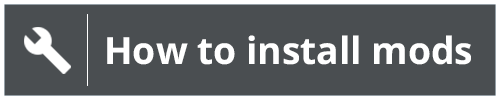3rd place winner of the "BeamNG Modding Awards 2021" for the "Best Sound Mod Award" category!!!

Description:
This is a mod that allows the user to play custom audio files (songs, podcasts, comedy specials, etc) aka tracks in game in any vehicle (including mod vehicles).
Features:
1. Supports .mp3 and .wav files.
2. Accurately detects when the current track has finished playing and plays the next track automatically (no user input required whatsoever).
3. Capable of decoding possible ID3v2.3 and ID3v2.4 tags of a track to display the meta data which can include the title, artist, album, track number, genre and year.
4. Can accurately display titles, artists, albums and genres encoded in different languages.
5. Has volume controls and can be muted.
6. Has a shuffle mode which allows tracks to play in a random sequence.
7. Has a scanning feature that can search for newly added tracks during gameplay without needing to hard reset the vehicle.
8. Has repeat functionality which allows a single track, or the entire playlist to play on repeat.
9. Has previous track, play/pause, and next track functionality.
10. Toggles on and off based on the ignition level of the vehicle.
11. Can short if exposed to water for more than 4 seconds (except in EVs).
12. Works in any vehicle including mod vehicles.
13. Has controls that can be universally bound across all vehicles.
Troubleshooting:
1. If the controls are not working and everything else about the mod installation process is correct, go to 'Options->Controls->Vehicle' and scroll to the bottom and bind all of the controls.

Installation Instructions:

1. From the main menu, click on the 'Repository' button, and type in the search bar Stereo System and hit enter (it should be the only mod in the search results). Click on it and click on the 'Subscribe' button.
2. After it finishes downloading click on the 'Unpack' button, and then click on the 'Open in Explorer' button.
3. In the newly opened Windows Explorer window, double click on the 'stereo_system' folder and then double click on the 'music' folder.
4. Right click on the 'blank' file and delete it (optional) and then paste any .mp3 or .wav files you wish to hear in game into the 'music' folder.
4. (Optional but HIGHLY recommended) Go to 'Options->Audio' and click on the drop down arrow next to 'Maximum Voices' and select 'Ultra (512 Voices)' (recommended) or 'High (384 Voices)'. Additionally, uncheck the 'Mute when window is not in focus' setting (optional as well but HIGHLY recommended). After doing such, restart the game to apply the change(s). Both are recommended to prevent a playing track from randomly jumping to different parts of its playthrough or stuttering when traffic is spawned or when switching between BeamNG.drive and different applications.
Use Instructions:
1. Hold down the 'Apostrophe' or tap the 'Return' key to toggle on and off the stereo system. If the stereo system is on, tap the 'Apostrophe' key to play the next track.
2. Tap the ';' key to pause/play the current track.
3. Tap the 'l' key to restart the current track if it has been playing for more than 3 seconds or to play the previous track if it hasn't. The 'l' key can also be held down to toggle on and off shuffle mode.
4. Tap the '[' key to toggle on and off shuffle mode. The toggling of shuffle mode can be done with the stereo system on or off.
5. Tap the ']' key to scan for tracks that have been recently added to the music folder. Note that it is not necessary to use this key every time a vehicle is loaded because the vehicle will scan for track files every time it is initially spawned or ‘Ctrl+R’ is hit to hard reset it. This key is only necessary if track files have been added while a vehicle is already loaded.
6. Tap the '=' or 'Minus' key to increase or decrease the volume of the current track respectively. Either button can be held down to quickly set the volume to the maximum level or mute it entirely. Alternatively, the volume of the tracks can be adjusted by going into 'Options->Audio' and adjusting the 'Music' volume slider.
7. Tap the 'Backslash' key to toggle repeat mode between song, playlist or off. The toggling of repeat mode can be done when the stereo system is on or off.
Notes:
1. If switching to another spawned vehicle with the intent of using it, DO NOT leave the stereo system on in the previous vehicle for it will still be playing and control of it will be lost until switching back to said vehicle. It is best advised to turn off the stereo system in the current vehicle before switching with the intention of using another spawned vehicle.
2. It is recommended to use the volume keys on the keyboard to mute the currently playing track as opposed to using the 'Music' volume slider in the settings.
3. For those who created the 'music' folder for version 1.405 or earlier, nothing needs to be done and the tracks should still load in game.
Screenshots:



Enjoy!
Dismiss Notice

In the upcoming weeks mod approvals could be slower than normal.
Thank you for your patience.
In the upcoming weeks mod approvals could be slower than normal.
Thank you for your patience.
Stereo System 1.7
Play user added audio files (music, podcasts, etc) in any vehicle
Recent Updates
- Duration Calculation and ID3 Decoding Mar 4, 2024
- moderation: zip Jun 21, 2023
- Stereo System Jun 21, 2023